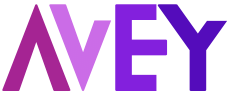Cyfe is a tool that allows you to monitor and visualize all of your business data on a single, user-friendly, real-time dashboard. This includes data from social media, marketing, sales, support, and analytics. In this article, we will walk you through the steps to set up an Avey Reviews Widget within Cyfe.
Configuration Process:
Before configuring the Avey Reviews widget, you must have the following information on hand:
- A Cyfe Account (Sign Up for a Free Trial if you do not have one)
- An AveyReviews Account
- Email address used for your AveyReviews account
- AveyReviews Client ID
- AveyReviews API Key
Follow the steps below to configure your widget:
- First, log in to your Cyfe Account and create a Blank Dashboard.
- Click “Add Widget” in the top menu bar.
- In the “Add Widget” modal, use the search bar to locate Avey Reviews. Click “Add” when it appears.
- Another modal will appear after clicking “Add.” This is where you will input the following information and settings for the widget:
- Title: The title you would like displayed for the widget.
- Avey Reviews Account: This provides access to the data being collected by your account. See this link for instructions on how to obtain your Avey Reviews Client ID and API Key.
- Client: If you have an Avey Reviews Agency Account, you can select which of your managed clients to view data for. All other Avey Reviews Accounts may not display a client name here.
- Location: Choose “All Locations” or specify which location to view data for under the selected client.
- Metric: Choose which metric you would like to view reporting on, such as Average Rating, NPS Score, Rating Received, Total Reviews, NPS Breakdown, Reviews By Rating, Reviews By Source, 1st Party Reviews (Direct Feedback), or 3rd Party Reviews (Google, Facebook Pages, Yelp, etc.).
- Chart Type: Select how you would like to view the data – Number, Number (Lifetime), or Line.
- Once you have input all the necessary information and settings, click “Save Widget.”
- You can now monitor and visualize your Avey Reviews data on your Cyfe dashboard. To learn more about getting the most out of Cyfe, please visit the resources below:
- Cyfe Website
- Cyfe User Guide Knowledge Base