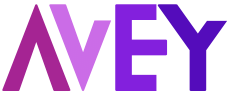Managing Users across multiple businesses is made easy with Avey Reviews User Management feature. Accessible through the user menu for the Account Owner, Administrators, and Managers by default, User Management provides a single screen to add or delete users and edit their roles and permissions. With the ability to filter users by location and role, or search for specific users by name, User Management streamlines the process of managing multiple users across various businesses. Additionally, User Role Permissions can be customized to grant Team users access to User Management.
- Add User
- Delete User
- Edit User
Add User
To add a user to Avey Reviews, follow these steps:
- By default, you must be the Account Owner, an Administrator, or a Manager to add a user. Edit User Role Permission to allow a Team user to add a user.
- Log into your Avey Reviews
- In the upper right corner, go to User Name > User Management. Then, click the Add User
- Enter user details including name and email, select a user role, and assign locations. Click Create New Userwhen finished.
An account verification email will be sent to the user including an activation link and password.
Delete User
To delete a user from Avey Reviews, follow these steps:
- By default, you must be the Account Owner, an Administrator, or a Manager to delete a user. Edit User Role Permissions to allow a Team user to delete a user.
- Log into your Avey Reviews
- In the upper right corner, go to User Name > User Management. Then, select a user(s), click the Delete User button, and click OK to delete user(s).
Edit User
To edit a user in Avey Reviews, follow these steps:
- By default, you must be the Account Owner, an Administrator, or a Manager to edit a user. Edit User Role Permissions to allow a Team user to edit a user.
- Log in to your Avey Reviews
- In the upper right corner, go to User Name > User Management. Find the user you wish to edit then click Actions > Edit Profile.
- Edit general information, user role, and assigned locations as needed and click Save Profile Changes.